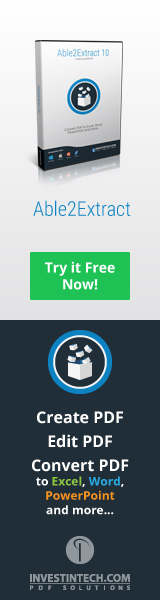One More Reason To Get Office365
Excel 2013, Google Cloud Spreadsheets
As many of you already know, I’m a big fan of moving my data and spreadsheets to the clouds. Over the past few months, I’ve been moving many of my invoices, tax documents and more into my Dropbox account which makes it easier to find, takes up less space in my house and is easy to get rid of when the time comes.
I’ve also started moving a lot of my life to cloud-based documents, either in Office2013 (for files that use macros, specific functions or add-ins such as ycharts. Thus, I now have files that:
-keep a live picture of my investment accounts
-list different things such as travel lists, things to do, etc
-files for work
-all pictures since I’ve moved to digital
-movies and music
-ebooks
-etc
As you can imagine, the cloud is becoming a big part of my life:) That is why I was THRILLED to see the latest change to the Office365 offering. The price remains the same but now comes with 1TB of free cloud-based storage.
1TB = 1000 GB
That is likely more than you’ll need for a long time. You could have hundreds of movies and still not come close to that limit. To give you an idea.
Dropbox charges $9.99/month for 100mb
Google Drive charges $9.99/month for 1TB
Office365/OneDrive charges $9.99/month for 1TB + Microsoft Office
It’s a pretty good deal (free trial from here) and no I’m not being paid by Microsoft to write about this haha:) Although if someone from MSFT wants to send me a check, I’d welcome that!
I’d be very cusious in hearing if you’ve started converting your files to cloud? The vast majority of the Excel users on this blog have not converted to Office365 so I’ll be interested to see if that changes over time.